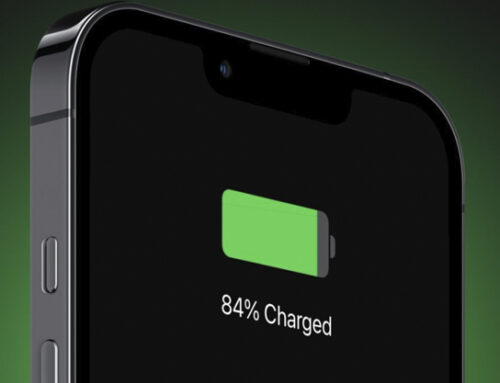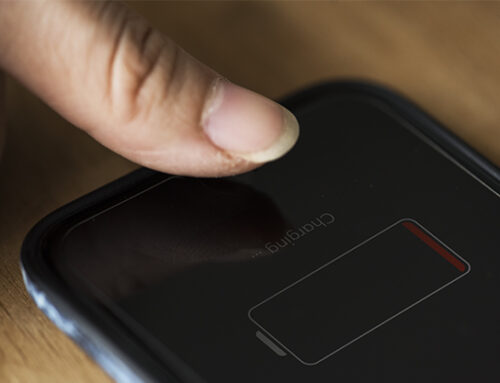When it comes to delivering smooth and seamless performance, iPhones undoubtedly stand out from the rest. Please find some handy tips and tricks that can fix common iPhone problems.
If your iPhone is malfunctioning, make sure to check out these viable fixes that have worked for many users in troubleshooting the oft-faced iOS issues.
1. Wifi Is Not Getting Connected
Wifi Is Not Getting Connected or iPhone Wi-Fi is slow one among common iPhone problems and solutions encountered by many users. The solution is really very simple. The customer needs to simply switch it off and then restart the phone. Simultaneously press and hold the home button and lock button till you get the Apple logo on the screen. Once the phone has restarted, you should be able to connect to Wifi. If still the issues persist, go to Settings, then go to WiFi and scroll down to the page end, make the HTTP proxy to auto settings.
2. Cellular Connection Not Working on iPhone
There could be multiple reasons why a cellular connection may not be working on the iPhone. For instance, the problem could be due to an outage and network-related issues on the iPhone. So, whenever a customer faces this issue, they have to ensure that there is a stable cellular connection and that there is no outage in the area.
If the problem continues, they can reset the network settings to get rid of the sluggish network. To do so, one needs to go to the Settings app on their device and choose General. then, tap on Reset and select Reset Network Settings. Once they have successfully reset the network, they need to check if the problem has been solved.
3. iPhone is Stuck at Apple Logo
One of the most common problems that a large number of iPhone users have to deal with is the iPhone is stuck at the Apple logo issue. Fortunately, a force restart mostly works in fixing this problem. So, if their iPhone ever runs into it, the customer has to hard reset their device.
- Hard Reset iPhone 8 or Later: Press the volume up button. Then, press the volume down button. Now, hold down the side button until you see the Apple logo on the screen.
- Hard Reset iPhone 7/7 Plus: Press and hold the side button and the volume down button at once for a few seconds until the Apple logo shows up.
- Hard Reset iPhone 6s or earlier: Hold down the home button and power button simultaneously for a few seconds until the Apple logo appears.
4. iPhone App Freezing/Crashing Randomly
Mostly, apps tend to freeze or crash when they are outdated. So, make sure the app in question is updated to the latest version (Go to App Store > Profile. After that, the customer needs to head over to the app that they want to update. Then, hit the Update button).
5. No Newest Version Update
One of the common iPhone problems is that the iPhone is not getting updated to the newest iOS version.The Customer needs to connect the device to Mac or PC and force restart which will bring their iPhone to recovery mode. Then they will be able to see an update option and when they click on it, the update starts and once it is completed their phone will work as normal. If, in case, they are unable to see the update option after force restart, the customer must use the restore option which will remove all data from the phone. They will get the latest software version and data can be restored with the backed up data.
6. Screen Is Cracked
Though the cracked phone can be used for a long time, someday it might suddenly become unusable. So, it is advisable to contact an iPhone repair centre in Dubai. They may opt for an iPhone screen replacement in this case.
7. iPhone Data Lost
It is quite frustrating when customer loses all their important data from their phone.
Stellar Data Recovery for iPhone is the best do-it-yourself software. The Customer can selectively recover the iPhone data they need rather than complete restoration through iTunes/iCloud. But if they can’t find it in the cloud too, they must go to an Apple store to find any possibilities of getting back the lost data.
8. The Camera Is Not Working
The iPhone camera will not work if they have any restrictions that are enabled. They can check this by navigating through Settings-General instructions and turning on the Camera. Most of the camera problems will be solved here. If the camera is not working, customers should try resetting their phone. If again they do not find any improvement, it could be an issue with the hardware. It is best to take it to a service centre to resolve the issue.
9. Rapid Battery Drain
One of the common problems associated with an iPhone is quick battery drainage. The best solution is to turn off the unwanted apps that customers are using. If the iPhone battery issue still exists, it is advisable to contact a service provider as soon as possible.
10. Damage Due To Water
For all electronic equipment, water is a nightmare and the same is applicable in the case of iPhones. If their phone gets submerged in water, The first thing they need to do after taking the phone out of the water is to wipe away all the excess water using tissue paper.
Customers must never try to switch on the phone immediately as it leads to permanent damage. The next thing they must do is take a cup of rice and put their phone in it. The rice will absorb the remaining moisture within 24 hours.. If the phone is still not working, they must contact the nearby service provider.
11. Not Getting Charged
The battery is not charging when plugged in. There are a couple of solutions to this issue. Wipe the charging port to remove dust or debris.
If the issue still exists, the next step is to check the connection cable if it is working with other Apple devices or if other USB cables are working in the USB plug etc. They can also try to force restart the device, or if it doesn’t work, try a factory reset. If the issue persists, contact the nearest service provider.
12. The Touchscreen Is Not Working
iPhones often face touchscreen issues like when the screen stops responding or if it is displaying only a black screen. The first and foremost solution is to restart the device. If it doesn’t work, charge the device for an hour. Sometimes the issue will get solved.
If the screen is cracked and not responding, it might be due to a hardware problem. So they will need to go for iPhone screen repair.
13. Bluetooth Issues
Some of the issues with Bluetooth can be easily resolved by going to settings-general and selecting reset all options and settings. This will remove all saved settings along and solve their issue too.
14. Stuck Volume Button
If the volume button gets stuck, customers might feel irritated when calls come in during inconvenient hours. There are many solutions to this issue. They can try turning on aeroplane mode. So, all calls will be directed to voicemail. Also, they can mute all the sounds on their device. Or they can go to settings-accessibility-assistive touch and turn on assistive mode. Now they will be able to control their device from the home page itself.
15. iPhone Is Slow
Sometimes, the iPhone might run slowly. In order to speed up their phone, customers can try removing all apps, redundant data, and useless screenshots and even wipe out the browser cache and history.
16. Not Able To Backup The Data
Sometimes the iPhone won’t back up the data to iCloud. If this is the case, customers need to check if iCloud storage is full. If it is full, then they must try deleting some data from it like unwanted photos, games etc. The game apps take up lots of storage space just like a mail app. If the customers want all the data to be kept, they must upgrade the storage plan.
Also, Customers need to check for any iOS updates available.
If not, customers can try resetting the network options by resetting wifi passwords, and cellular and VPN settings. They can do this by going to Settings-General-Reset-Reset Network Settings.
17. iTunes Error 3194
Customers encounter iTunes error 3194 when trying to restore or upgrade their iPhones. It can be either because of the wrong firmware version, the iOS version that they are installing is not approved by Apple or they are using a jailbreak utility to upgrade the iPhone.
However, this can be fixed by making changes in the host files of their system. They can also do a factory reset to fix iTunes error 3194. In case of data loss and the absence of backup, they can take the help of Stellar Data Recovery for iPhone to recover all lost data.
18. Passcode or iPhone Disabled
If the customers forget their iPhone passcode their iPhone gets disabled after asking to retry after 5, 15 or 20 minutes To unlock their disabled iPhone, they need to reset the device and set a new passcode. Erase the old password by restoring the iPhone through iTunes or iCloud. They can also use the Recovery Mode to fix disabled iPhones.
19. Apps won’t Work in iOS 11
Apple has switched from 32-bit to 64-bit apps with iOS 11. So all the 32-bit apps will refuse to work on their device. Customers need to check under settings which of their applications are obsolete. Then Tap on the 32-bit app to visit the App Store, check if the app has a newer version and update is available. If not, then there is not much that they can do about it. Customers need to delete the 32-bit applications from their iPhone and probably look for alternatives of similar applications.
20. iPhone Error 56
iPhone Error 56 usually occurs while restoring the device via iTunes. This may be because of a hardware issue or software conflict. To fix the error 56, Customers need to use another USB cable, try with another port, or restore their iPhone on another computer. Also they need to close all the third-party software such as games, antivirus etc., on the iPhone before performing upgrade or restoration via iTunes.
If still not fixed, they can restore the iPhone in DFU mode. Since this method deletes all data on the iPhone, customers must backup their device before restoring through DFU mode. In case of unfortunate data loss incident they can use Stellar Data Recovery for iPhone to get back lost or deleted contacts, messages, photos, videos, chats, etc
21. iPhone X Screen Becomes Unresponsive in Cold Weather
Several incidents of iPhone X screens not responding in cold weather have been reported by the users in colder countries. Although Apple has announced to soon launch a software update to fix the issue. Till then customers can try locking and unlocking the iPhone as it has helped some to resolve the issue.
22. iPhone Error 53
iPhone models which have fingerprint scanners that often face error 53. It occurs when users try to restore their device via iTunes and the device fails the security test by Apple. Customers can fix error 53 by restoring their iPhones to the latest iOS version.
23. Face ID Not Working
The face ID feature in iPhone X allows Customers to access their device, App store, iTunes etc., without entering a passcode. Complaints of failure of Face ID after the iOS upgrade are common. They must reboot the iPhone or simply turn off/on the device to make the Face ID functional. If this does not work, they must reset the Face ID under Settings. If still unable to fix the iPhone X Face ID, they have to contact the Apple centre.
Conclusion
In a nutshell, these are some of the common iPhone problems and solutions reported to date. If you have faced any difficulties like the above-mentioned ones, try solving them immediately. But never try on your own if you are not confident enough to resolve the issue. It may damage your phone permanently.
Choose only the best service provider when it comes to iPhone screen repair or likewise any other repair services. Smartfix assures quick and prompt service, and unique door-step delivery.